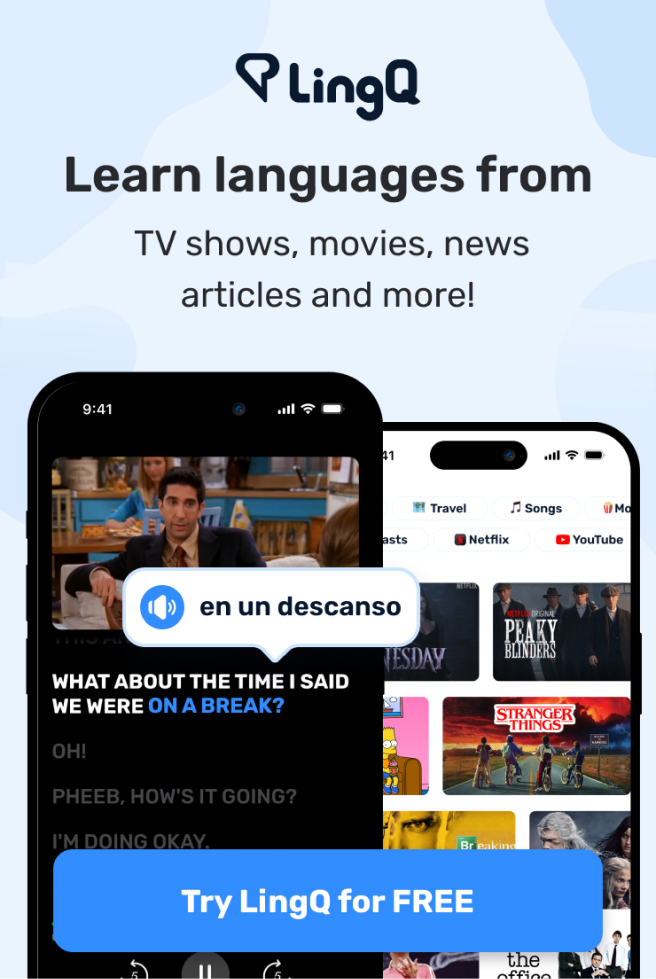Should You Add This To Your Workspace?
(mellow contemporary music)
- So for the longest time
I had been doing most of my computer-based work
with two computer monitors
to the point where even when I traveled with my laptop
I now travel
with an external, USB-powered secondary display.
So it could be said, without overstating things,
that I am a huge fan of using dual monitors
but the question still remains,
does using two monitors actually make you more productive?
Do you need a second monitor?
Well that's the question I hope to answer for you
in this video and we're gonna give you the pros, the cons,
and also go over some alternatives to dual monitors
that might actually fit the bill
based on the kind of work that you do
and to just spoil things up front here
the answer is it depends on the work that you do.
I've actually gotten some comments
in previous YouTube videos from people asking me
why I would ever use a dual monitor, it's a distraction,
it's extra money, why would you ever do it?
And my answer to those people is actually a question
and that question is
have you ever done professional video editing?
Because for professional video editors
and for other people like programmers
and UI designers and Photoshop jockeys,
is that an actual job?
They have jockey on the job listings
for people who use Photoshop?
- [Tony] I don't know, maybe.
- Either way, some types of jobs, some types of work require
or at least are very, very benefited by
extra screen real estate.
So when talking about the pros
for adding a second monitor to the main
was that for certain types of work
it adds a lot of useful space
and that lets you do some useful things
and let's use video editing as an example.
My editor Tony is right over there and he uses,
actually how many monitors do you use?
- [Tony] I got three now.
- You have three,
okay you have three monitors for video editing.
So when you're using a video editing program
like Premier Pro
you actually have several different little windows
inside that main program that you're accessing all the time
and if you're working on an itty bitty little monitor
that preview window and all of your other windows
are gonna start getting really, really small
and it gets harder and harder to use them.
So when you have a bigger monitor
you have more space to get things done
and adding a second monitor
just expands your capabilities even more
and it's not just video editors.
Let's take programmers
or web developers for a secondary example.
If you were building a website you could use one monitor
to have a column for your HTML file,
a secondary column for your CSS file,
and then the other monitor
could be purely dedicated to the browser window
so you could actually preview your work
by refreshing the page
and the same could be said for UI designers.
When I do UI design
I have a program called Figma open in one monitor
and that program really needs a lot of space
to work well and then I've got reference material
or inspiration or notes open in a second monitor
that I can easily look at just by turning my head
or moving my eyes.
So that's really the main pro of having a second display.
You get more screen real estate to do work
either with a single application
that can benefit from two different displays
or with combination of applications
that you wanna have open at the same exact time.
Though we also can't fail to mention
that two monitors on your desktop just looks cool
and that's a pro as well.
So what about the cons?
Well the main con that I see
with having more than one display for your computer
is that it really encourages multitasking.
When you have a ton of screen real estate
you can feel tempted
to put a ton of different programs up at one time
or you can go overboard like I did in college
and start using desktop customization programs
like Rainmeter to have your computer's temperature,
and your calendar,
and like the time in Singapore on one window
which is really just pointless
and from a cognitive perspective
the way that your brain pays attention
to one specific task or stimuli in its environment
is not just like shining a spotlight on one thing.
It kinda works like that
but there are also filtering mechanisms.
Your brain actually works actively
to not pay attention to everything else
that's going on in your environment.
That's why you can pick out a single conversation
at a crowded party.
Your brain is actively working to block out everything
and not really pay attention
to all the other extraneous conversations
but the more things that are going on in your environment
or the more windows you have open on your screen
the harder your brain's attentional muscles have to work.
So by putting all of these things up on secondary displays
you can make it harder to pay attention
to the one task that you need to be doing
and that's really the main drawback
of multiple monitors, that temptation.
Of course there are also
more practical considerations as well such as the cost.
When you have to buy another monitor
that can be a hit to your wallet.
Also if you're anything like me
when it comes time to upgrade monitors
you're gonna have to upgrade two displays
because well you can't stand having mismatched displays
on your desk and speaking of the desk,
you also need to have a bigger desk
to accommodate multiple displays,
especially as they get bigger and bigger
and they also take up more of your desktop space.
Now I will note that I've kind of gotten around that problem
by using monitor arms that clamp to the back of my desk
but still the desk has to be wide enough
to accommodate those monitors.
So when it comes down to it
the question you need to ask yourself is this.
Will the work that you do
benefit from the addition of a second display
and will those benefits outweigh the drawbacks?
And before you try to answer that question for yourself
I do wanna give you a couple of different alternatives.
The first one is to try using virtual desktops.
Windows, Mac OS, and most Linux distros all have a feature
that allows you to create multiple virtual desktops
that you can switch between.
For example on Mac OS I have probably four of these set up
at any given time and I could easily switch between them
by swiping either left or right on track pad
with four fingers.
And while I definitely do prefer having apps
on multiple displays where I can just move my head
and see them both at one time,
being able to switch between desktops
is at least a heck of a lot more convenient
than trying to switch between overlapping apps
on one desktop.
Of course there is a way
to make sure those apps don't overlap
which is to use the Windows snapping features in Windows
to have apps sitting right next to each other,
each filling half of the screen.
Now on Mac OS there are no built-in window snapping tools
but you can spend two bucks
and get a really nice utility called Magnet
which basically gives you all that functionality
and even adds in some extra tools
like being able to snap Windows to the corner
or to thirds of the screen
and there are even keyboard shortcuts.
The third option is just to use your phone
or a tablet like an iPad or Tony,
what's the one you have, an S6?
- [Tony] Tab S6.
- Tab S6, yeah either one if you already have a tablet
or a phone sitting around could function
as an additional display.
Obviously you're not gonna get as much screen real estate
but for some uses just having a little display
that costs a heck of a lot less than a monitor
could be really, really useful.
Now obviously it's not gonna work for single applications
where you wanna put say Premier Pro Windows
onto a second display but say you're writing a paper
on your regular computer monitor
you could easily have reference material or research
up on your phone or for another one
if you're editing a video
and you have a checklist of items
that you need to check off as you go
you can put that on your phone as well.
Option number four
would be to consider an ultra-wide monitor
instead of two regular monitors
and this is actually what my editor Tony uses.
Though again you have three monitors
so it's one ultra-wide and then two more monitors
because you're ridiculous.
- [Tony] And one is vertical
so like I can see my Slack messages.
- Okay, so one's vertical as well.
So with these ultra-wides
you don't get that annoying gap in the middle
that you would have with two regular monitors
and again you do get more screen real estate
but it's important to know
that with most ultra-wide monitors,
even though they are called ultra-wide
they're really only kind of ultra-wide.
The aspect ratio on most ultra-wides is 21 by nine
or actually 64 by 27,
but most people don't wanna remember those big numbers,
so 21 by by nine is close enough
while regular monitors, regular, have a 16 by nine
or sometimes 16 by 10 aspect ratio.
So what this means is that an ultra-wide,
even though it looks super wide,
is not going to double your screen real estate.
It's more like a 1.3 times increase.
The one exception to this rule
are the ultra-ultra-wide 49-inch monitors
and those literally do double the screen real estate.
I think they have like a 5,120 horizontal pixel count
but those are pretty darn expensive
and yeah my friend Ali Abdaal actually does have one
on his desk and I'll link to his desk setup video
in the description.
But for my money two 27-inch normal 16 by nine monitors
works a little bit better.
I can get them in 4K and they are a bit cheaper
than buying that one huge honkin' 49-inch monitor.
Now there is one other alternative
that you should probably consider
if you're still using a 1920 by 1080 or 1080p monitor
and that's to instead of getting a secondary monitor
simply upgrade your main display
to what's called a QHD monitor
which is gonna have a resolution of 2560 by 1440
or it's called 1440p.
That might be all you need.
And I will note that the monitors on my editing desktop
are 4K which is even bigger resolution
but I found that having those at native resolution
actually makes text
and all the desktop elements way too hard to read
to be productive.
So I actually have my windows scaling set to 150%
which makes it effectively 1440p.
And yes, the text rendering is a bit smoother
but that's probably not worth the price increase
you're gonna pay for 4K monitors.
Now a couple of things that you might wanna consider
in case you do decide to add a second monitor.
First, if you are a programmer
or you're somebody who likes to see lots of lines of text
then you might want to get a monitor that has a swivel mount
which allows you to turn the monitor sideways
and then set your desktop to portrait mode on that monitor.
Now if you have a monitor that has a VESA mount
on the back which allows you to put monitor arms on it
and the stand you get by default doesn't matter
because most monitor arms you're gonna get on the internet
are gonna let you rotate a display.
So that might be something to consider.
Additionally, if you do any kind of color-intensive work;
photo editing, video editing, that kind of thing;
you're gonna wanna make sure you get a monitor
that is highly color accurate and there are very expensive
color accurate monitors out there
that I do not own and that are probably not worth the money
unless you're like a professional movie color grade person
but you're at least gonna wanna look for
what's called an IPS display
which is gonna be a lot more color accurate
than cheaper TN displays.
Most gamers will use TN displays
because they're great for a fast refresh rate
and that kind of thing but for serious color work
like photography editing, that kind of thing, go for IPS.
But of course the main consideration
that you should be making is asking yourself
whether or not adding a second monitor
is going to distract you
because your ability to focus on one task
for a long time and put all of your energy into it
is hugely important in your ability to get things done.
And one additional element in that equation
is your ability to solve tough problems
which is why I think you should check out Brilliant.
Brilliant is a learning platform
that can help you learn math, science, and computer science
in a way that could also boost
your universal problem-solving capabilities
at the same time.
That's because Brilliant's library
of over 50 in-depth courses
all throw you into challenging problems
right from the get go.
Instead of just passively intaking walls of text
and sitting back and just learning by osmosis
you're being thrown into sequences
of logically laid out problems
that are bite sized yet challenging
and that efficiently help you learn the subject material
but also get better at solving problems in general
along the way.
In their course library
you're gonna find courses on calculus, geometry,
statistics, science courses like gravitational physics,
and computer sciences courses like computer algorithms
and Python programming.
And in addition they have a feature called Daily Challenges
where every single day you can log in
and get a new problem from a new area
which can expand your horizons
and further sharpen your problem solving skills.
So if you wanna get started for free
and get access to the daily challenges feature
you can go over to brilliant.org/thomasfrank
and sign up and if you wanna get access
to that entire library of more than 50 in-depth courses
you can use that link in the description below to sign up
and if you're one of the first 200 people to do so
you're gonna get 20% off their annual premium subscription.
Big thanks as always to Brilliant for sponsoring this video
and being a big supporter of my channel
and thank you for watching as well.
Hopefully you found something useful in this video.
If you did get subscribed right there
so you don't miss out on new videos.
Hit the Like button and also click right there
if you haven't gotten a copy of my book
on how to earn better grades yet.
Last but not least,
I'll throw a couple of other videos right here and here
if you wanna binge my channel even more
or you can smash your face into your phone screen
if you're watching there
'cause the touch screen is on there.
Thanks for watchin' and I will see you in the next video.